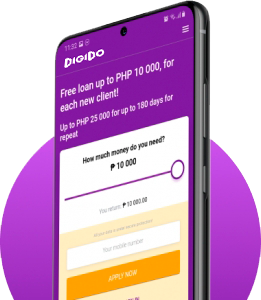Easy ways to pay your Digido Loan through your MetroBank Mobile App
Last updated: July 8, 2024
Written by: Digido Financial Writers Team | Reviewed by: Anna Kireeva
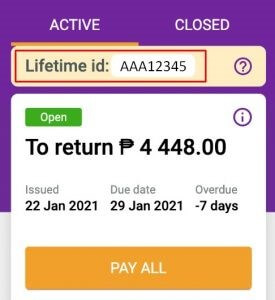
You can now pay your Digido Loan wherever you are, whenever you are just one click away using your MetroBank Mobile App
Before you proceed to your payment you need to prepare and check the following details to avoid any hassle or mistake during your online payment transactions.
1. Your Digido Lifetime ID – Digido Lifetime ID can be found on your Digido account. This is a unique alphanumeric character that you will use as your reference number or account number when you pay your loan.
2. The exact amount you need to pay – It is important to check the right and exact amount to pay to avoid any penalties. You can check your amount to pay through your Digido App.
Now you are ready for your Digido online payment transaction. So let’s start!
Metrobank Online
Log in on your Metrobank Online App, look for ≡ that can be found on the upper left of your screen.
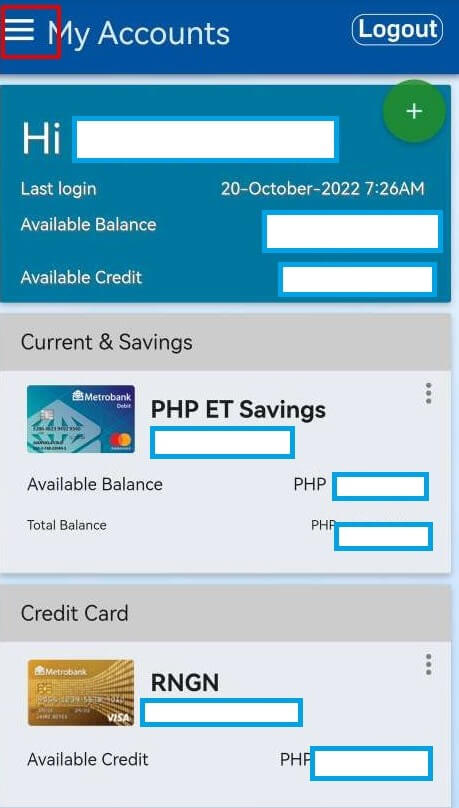
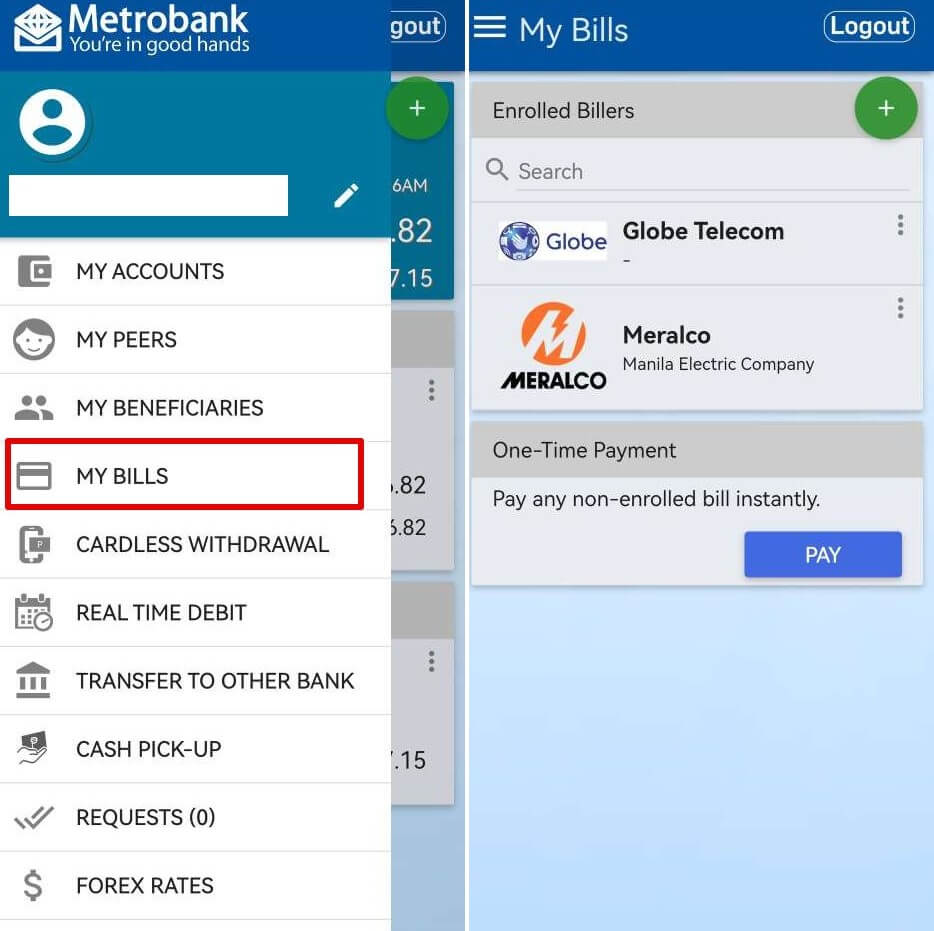
Once you click it, you’ll see a list of transactions you can do using the Metrobank Online App, look for “MY BILLS” tab.
Then a new page will appear, if you are a first time user, go to the “One-Time Payment” option and click “PAY”. If you’ll use this payment channel regularly, you may enroll the biller’s details to save its details.
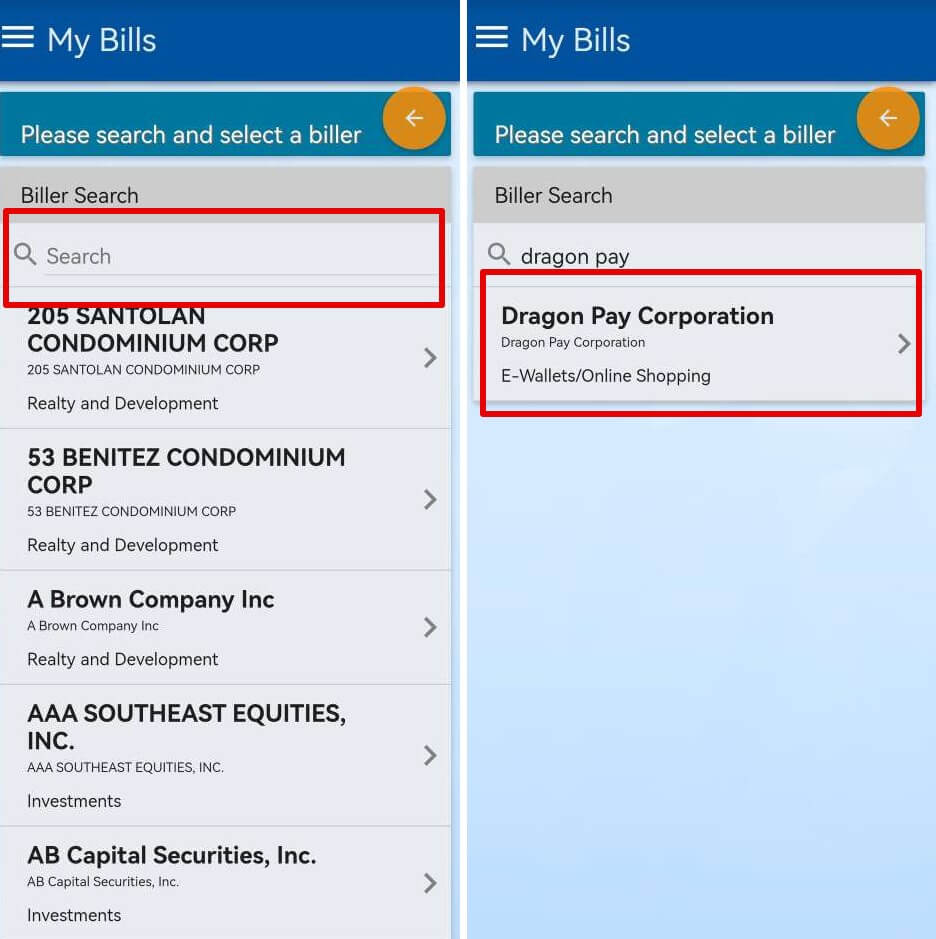 The next step is to search the biller name
The next step is to search the biller name“DRAGON PAY”. You may scroll down or type in the search bar. Once the biller name appears, click it to continue the transaction.
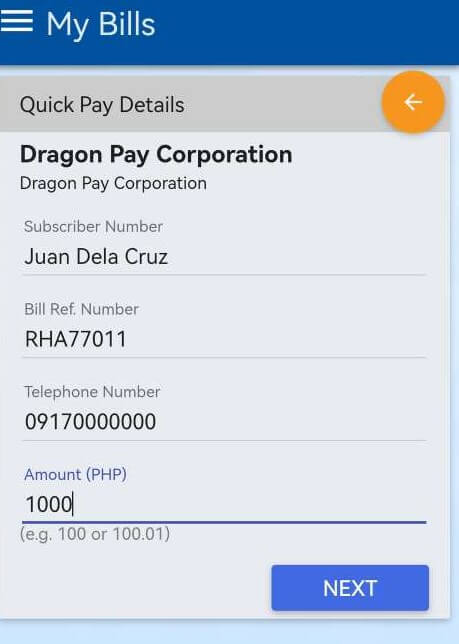 To continue the payment process you need to fill in the required details.
To continue the payment process you need to fill in the required details.
Subscriber Name – Your full name, the same name you used during your loan application.
Bill Ref. Number – You have to provide your Digido Lifetime ID, which can be found on your Digido Mobile App.
Reminder: Never share to anyone your Digido Lifetime ID, to prevent any fraud or scam activity.
Telephone Number – If you do not have a telephone number, your active mobile number can be an alternative.
Lastly is your amount to pay – Make sure that you will input the right and exact amount to avoid any penalties.
Then click next.
The next step is to select or choose your source of funds, after that a new window will open which summarizes all the details you filled in. You have an option to add remarks.
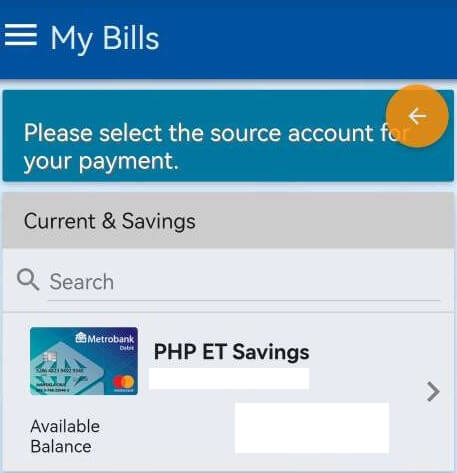
After checking all the details you can now click the “SUBMIT” button.
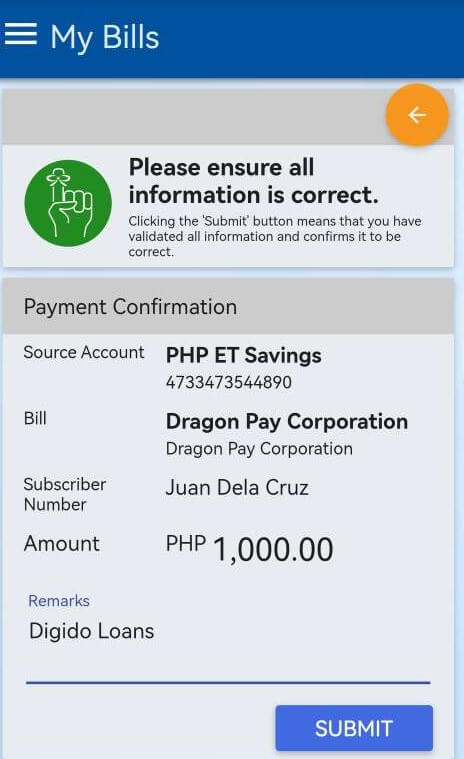
Once you submit it, another window will appear that requires you to input an OTP. The OTP will be sent on your registered mobile number. Then click the “SUBMIT” button to finish the transaction.
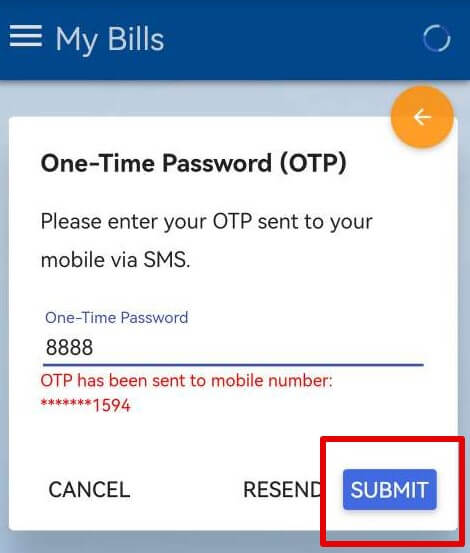
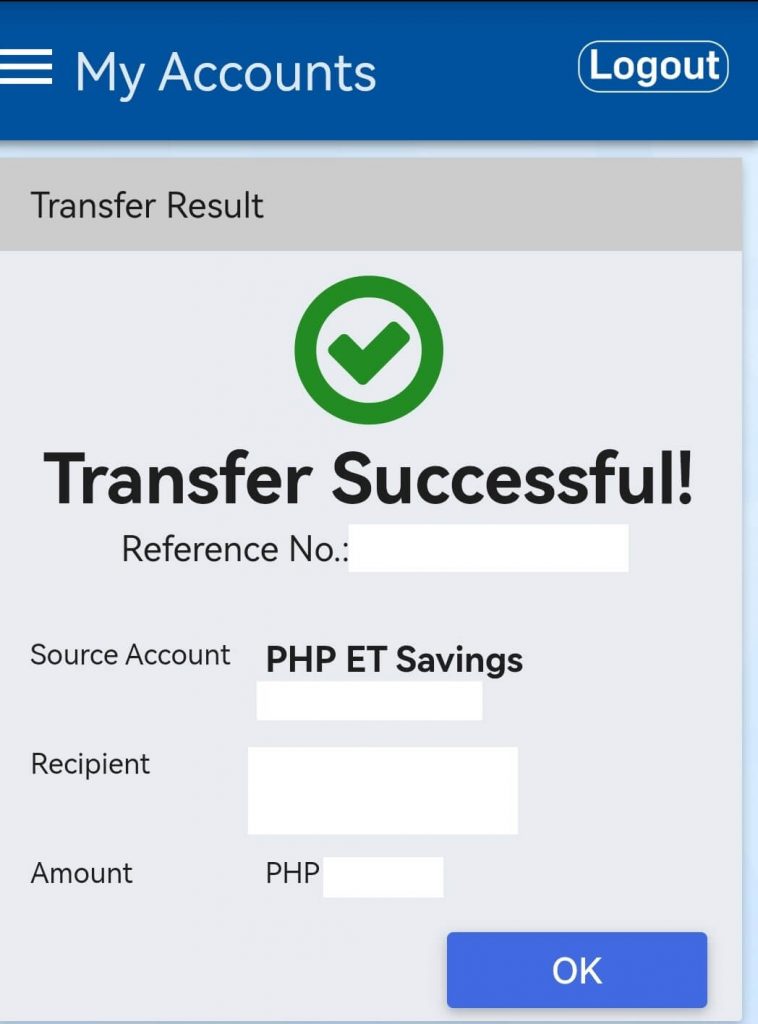
A sms will be sent on your registered mobile number to confirm the status of your payment.
Please take a screenshot of your proof of payment, just in case there will be concern regarding your payment.
If you’ll have any question or inquiry please email us at collections@digido.ph
For more updates and promo you may also follow us on the following social media accounts:
Disclaimer: This article was written based on information available to the writer at the time of publication and the article was published for promotional, reference, and educational purposes only. Nothing in the articles published in the website is intended to constitute legal or financial advice and users are advised to seek counsel from legal and financial professionals.
Likewise, rates or offers published in the websites are promotional marketing offers only and do not constitute any binding contract between the Corporation and the website users.While the writers and publishers of the articles in the website wrote the articles using credible information available to them at the time of publication, any changes or updates to the information presented in this article may not be reflected here.
Hence, users are enjoined to exercise appropriate diligence in using the data and information published in the website, and they are urged to study and compare it with other credible sources. Users understand that the writers, publisher, website owner and the Corporation are not liable for any damage or injury they sustained for their wrongful or erroneous use of the data or information written in the article and published in the website.